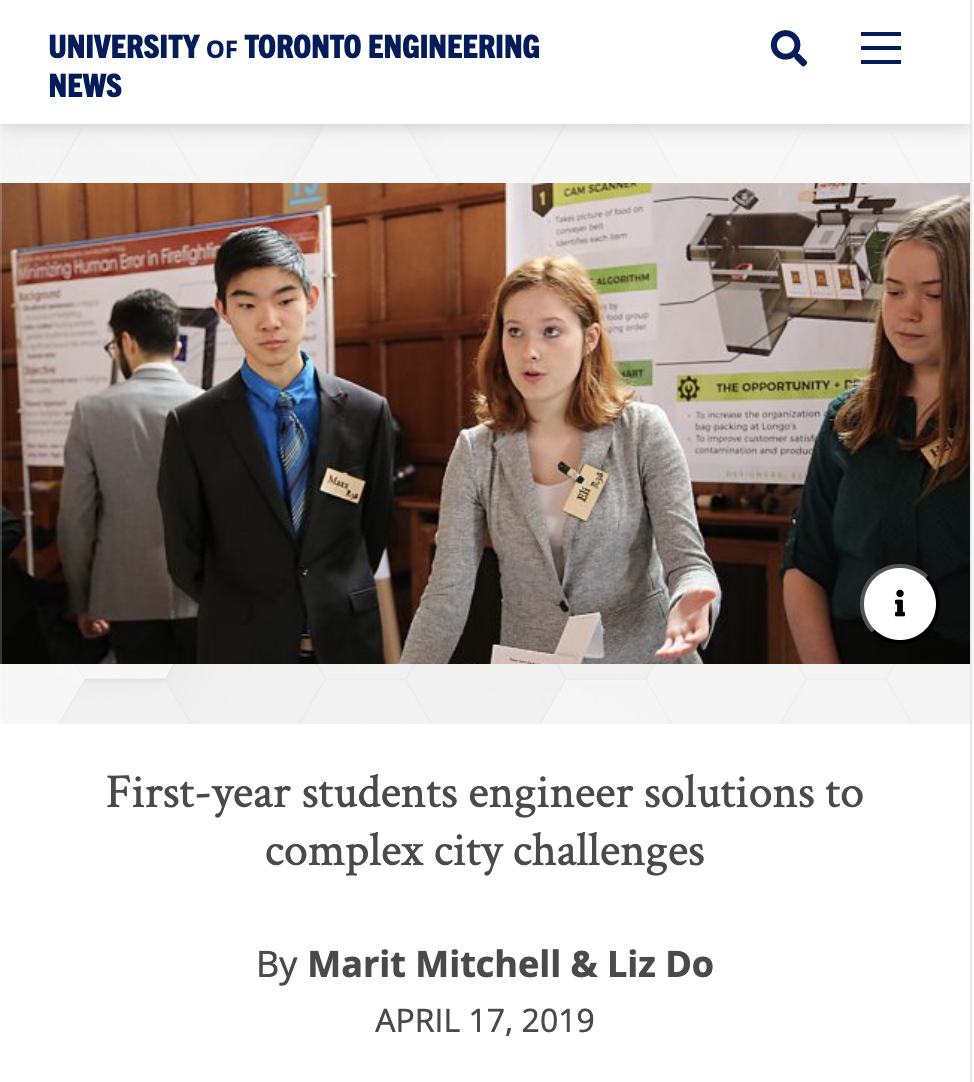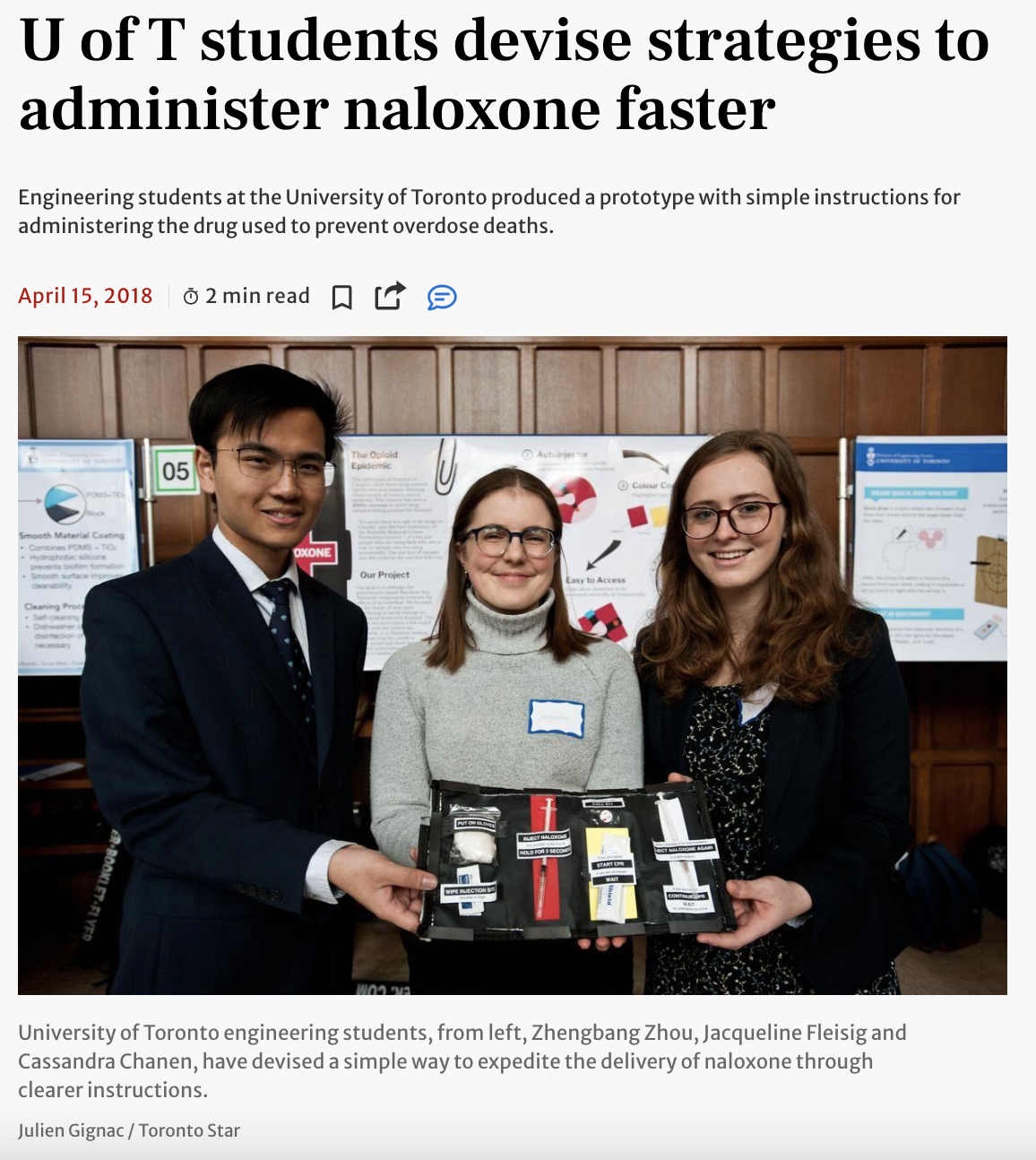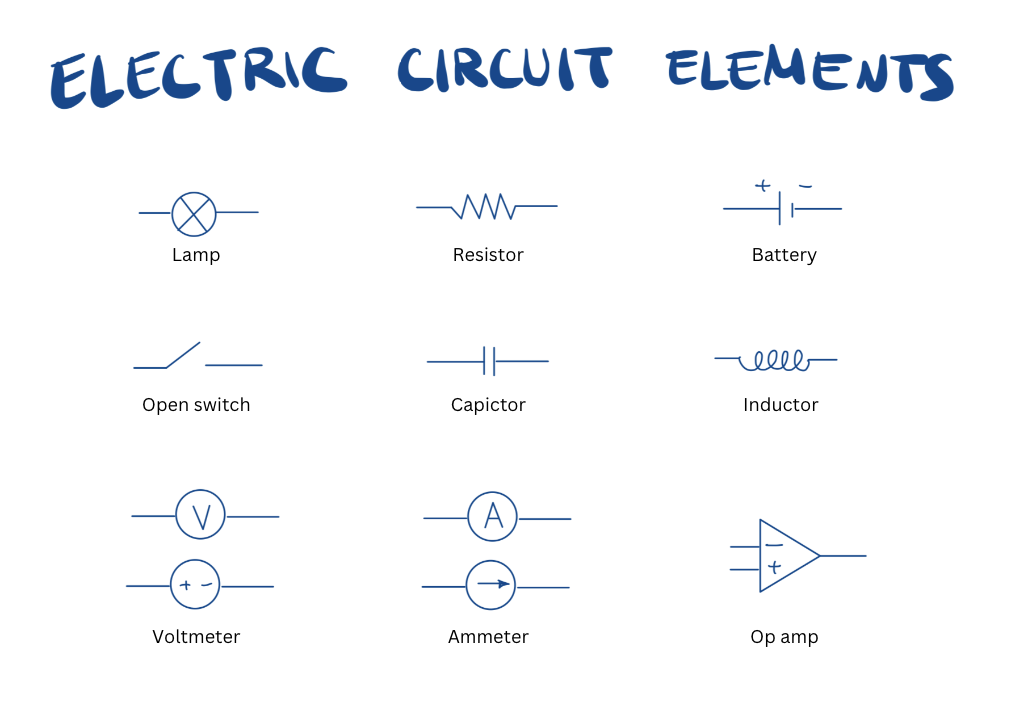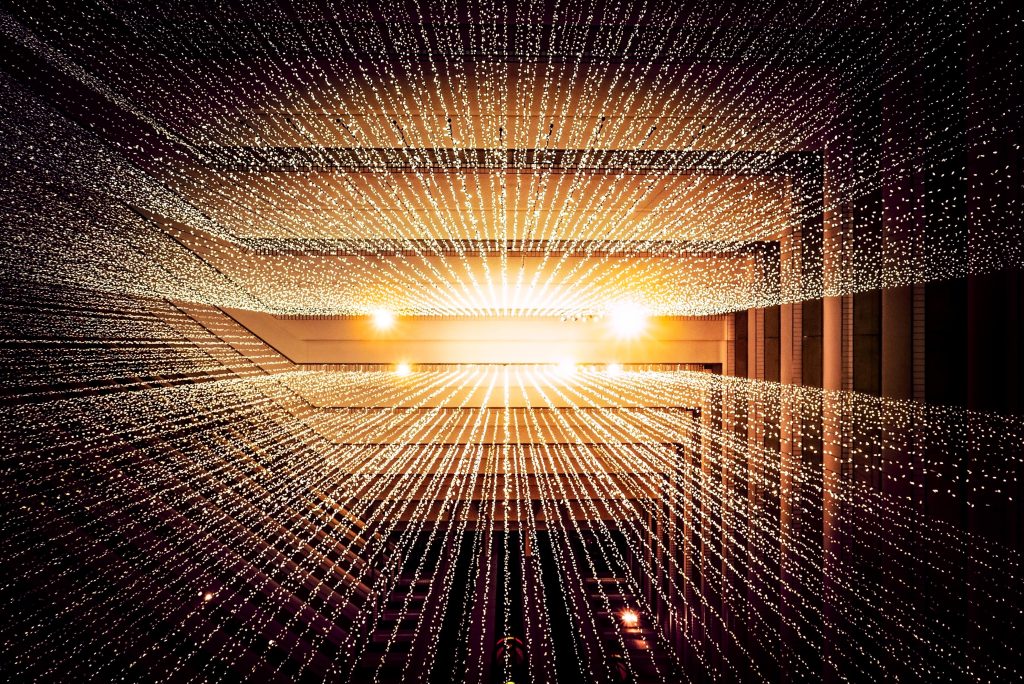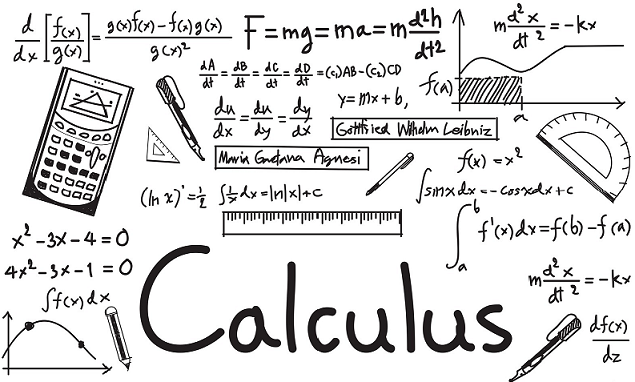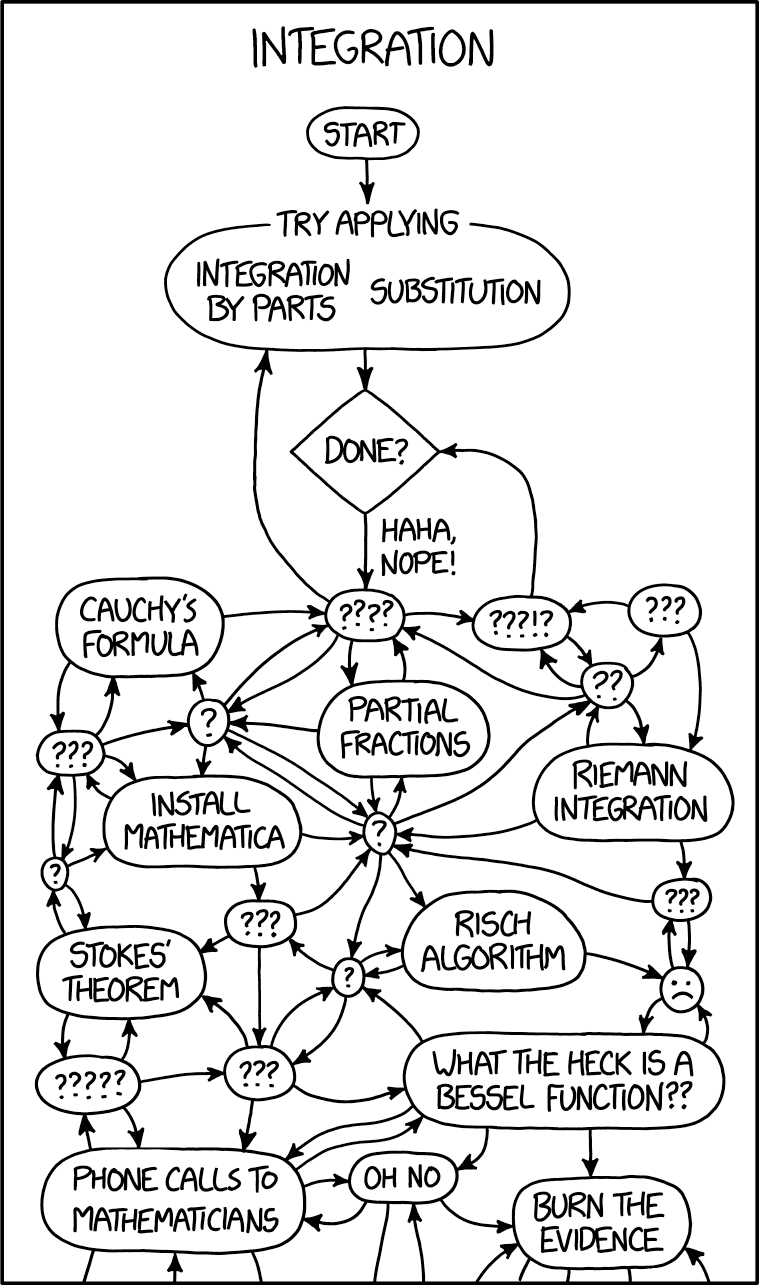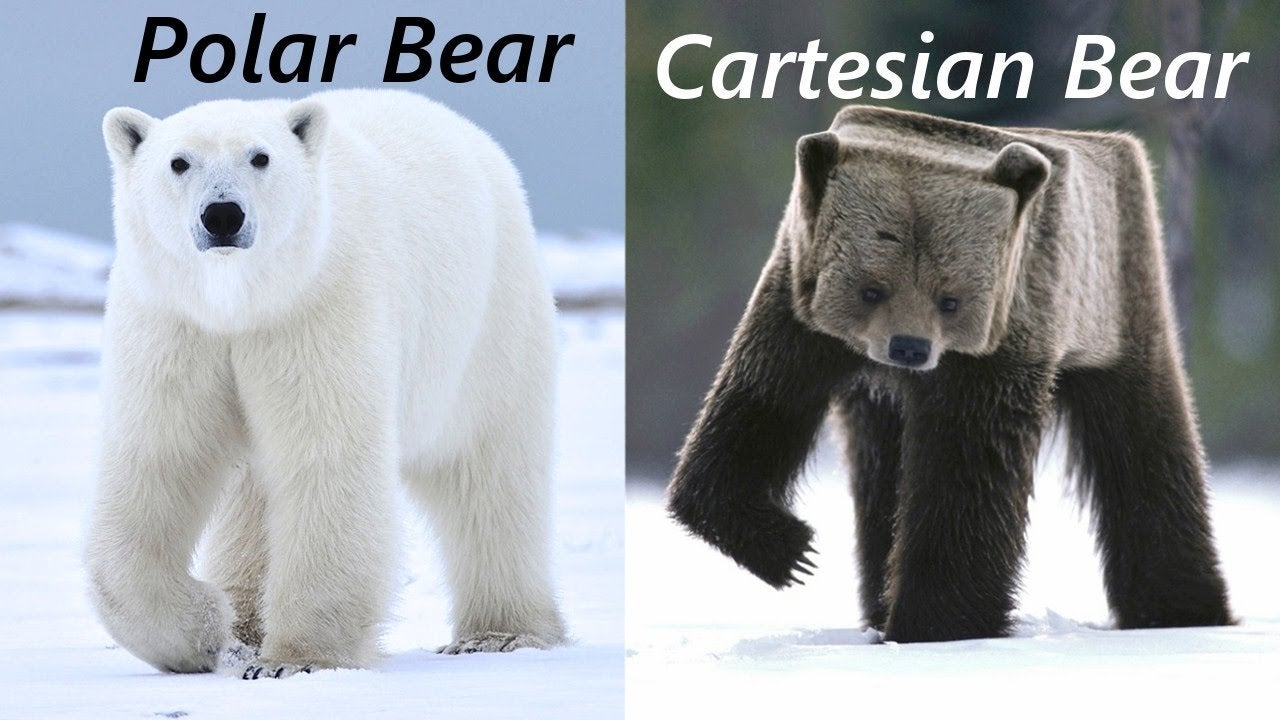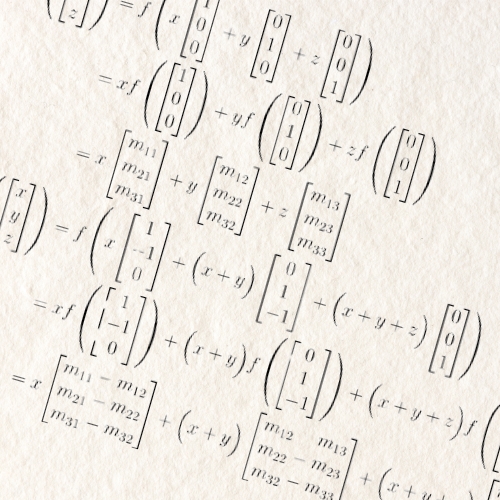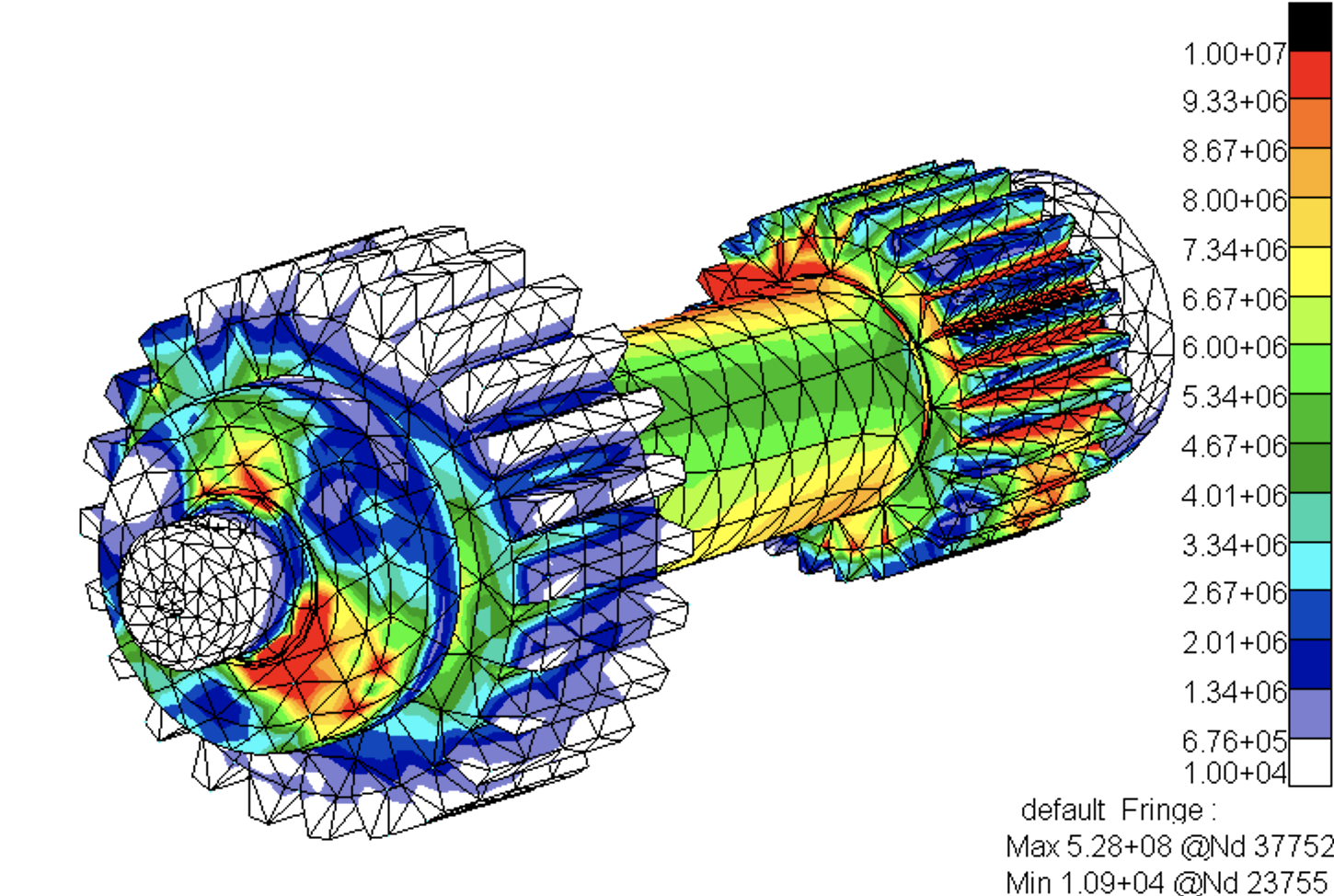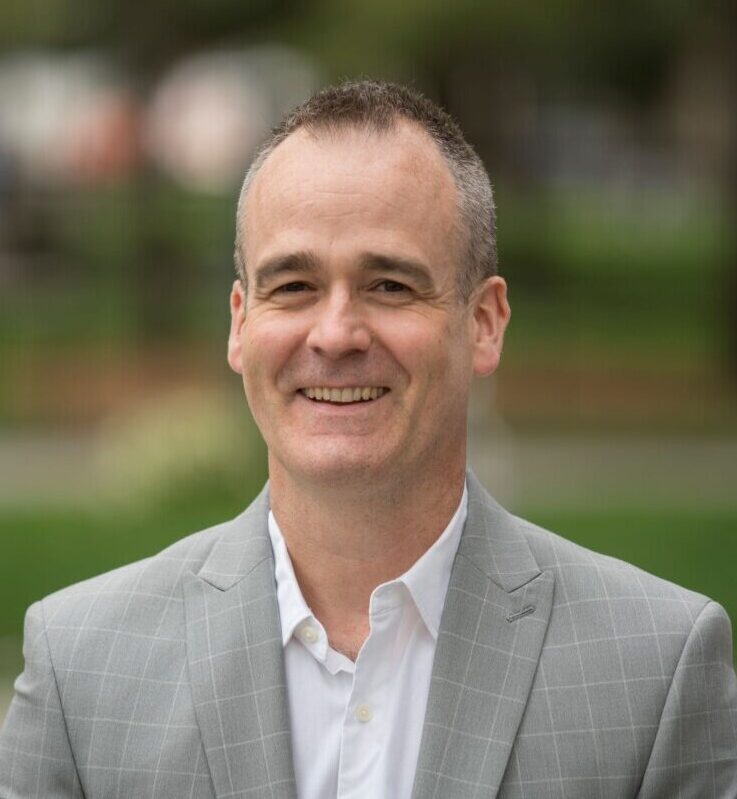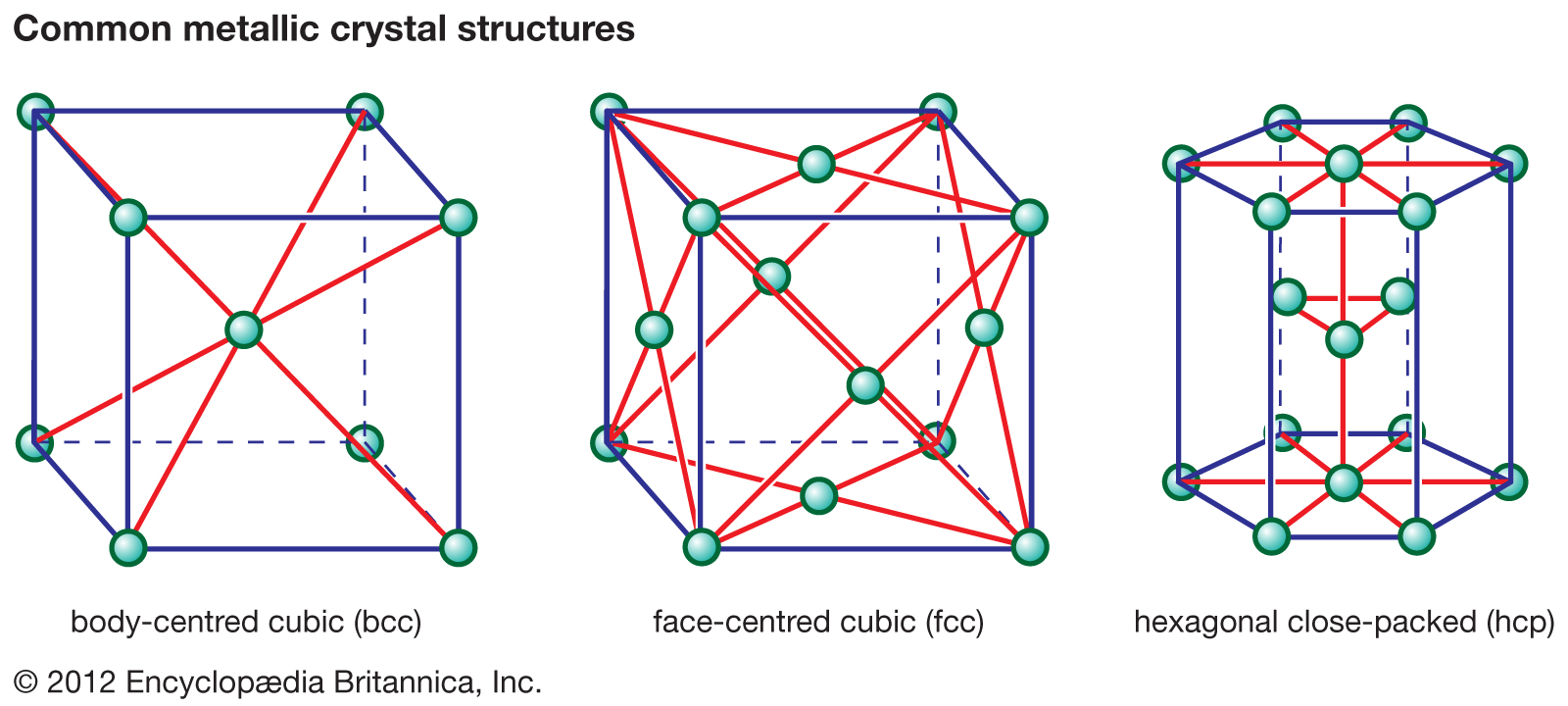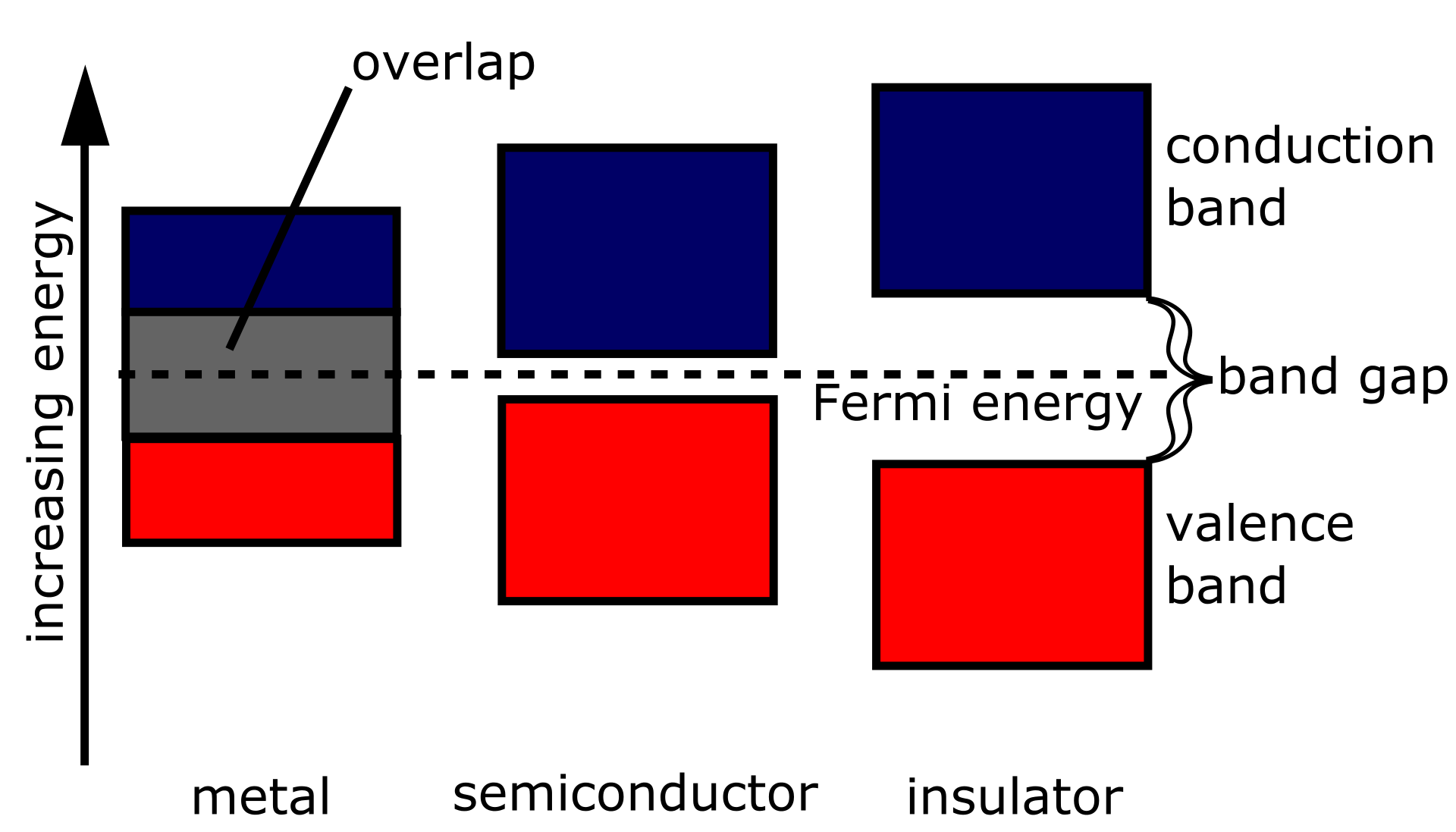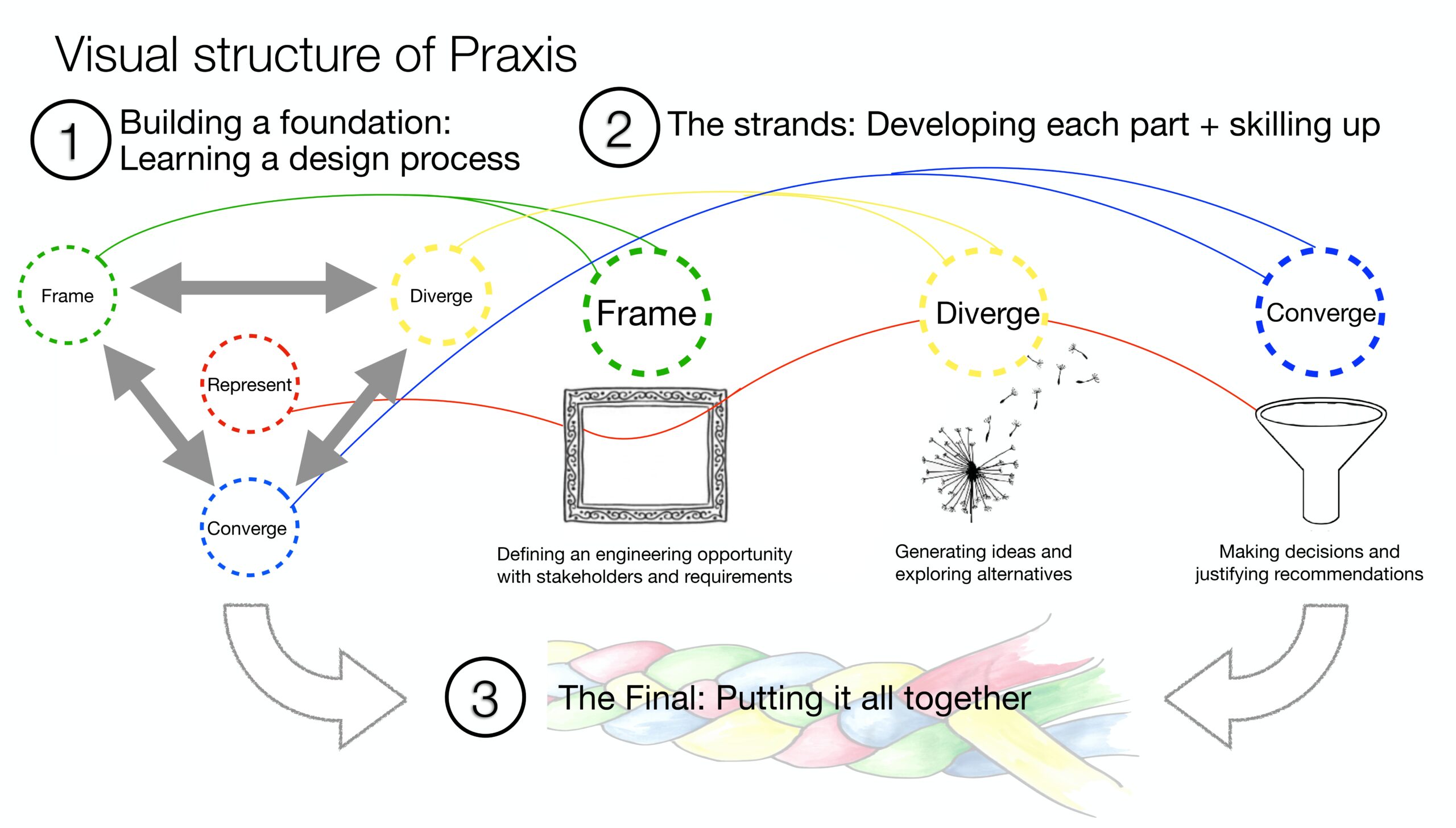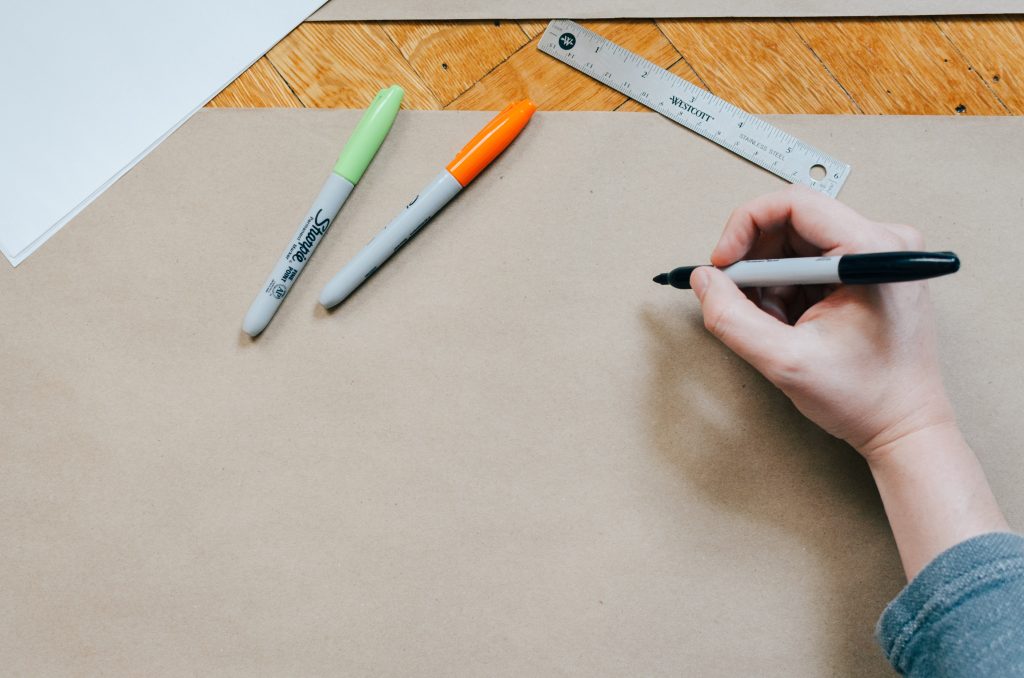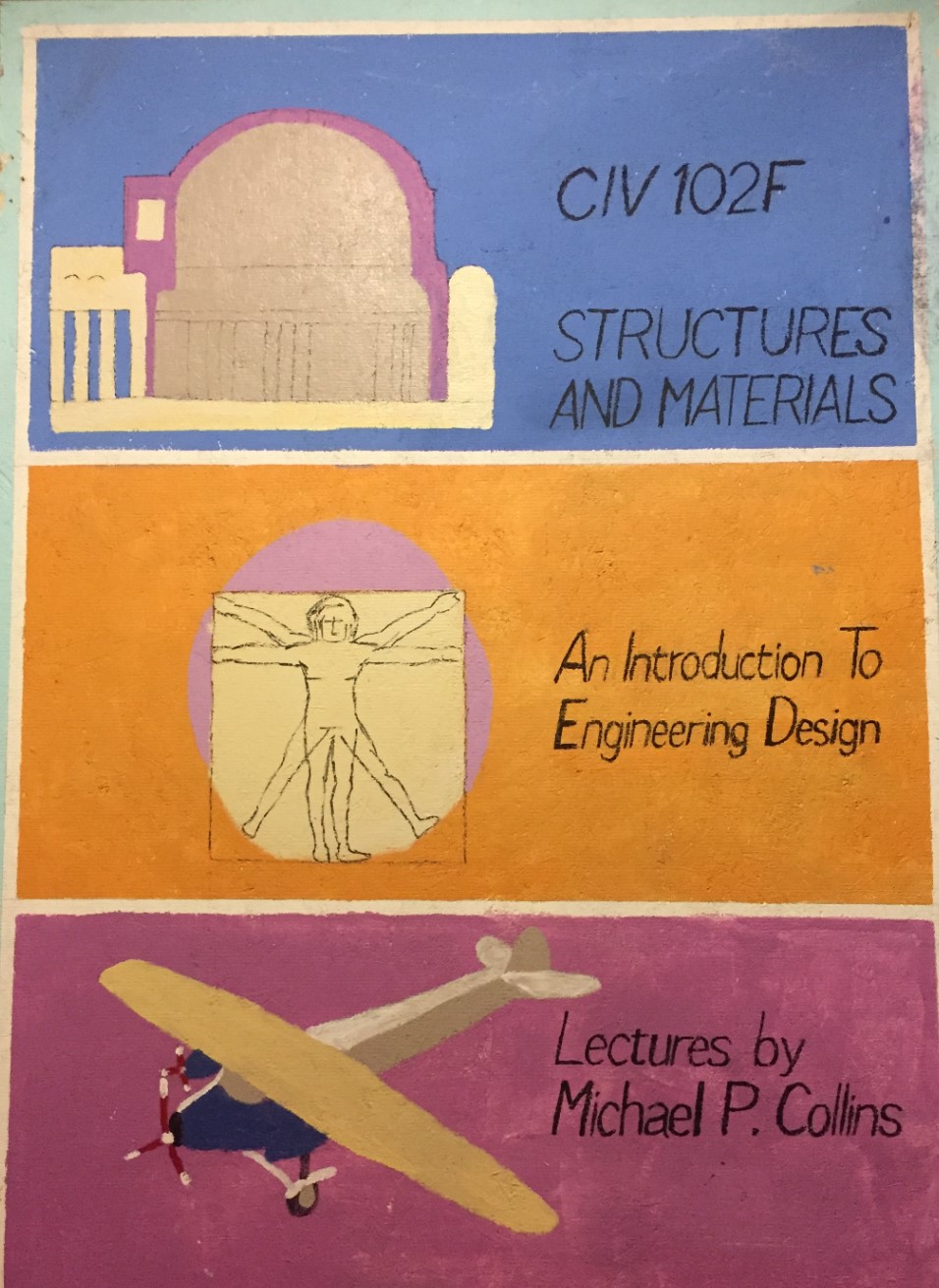Praxis II is a continuation of Praxis I. In this course, you will apply the processes and concepts you learned in the fall to improve the lived experience of a community in the Greater Toronto Area (GTA). Even more so than Praxis I, Praxis II is all about teamwork. You will be divided into teams in the third week, and the rest of Praxis II will be based on team activities.
Your first team project is to construct a community profile where you meet with and analyze a specific community’s baseline conditions and trends. After that comes the true heart of Praxis II. After identifying an engineering opportunity based around a specific community, you will create a Request for Proposal (RFP), which is like the design brief from Praxis I except far more detailed. The teaching team will then select around 8-10 RFPs to share with the entire class, and your team will choose one of these RFPs and develop a solution for it.

Next, you’ll prototype, test, and document your solution. The difference from Praxis I is that now, the possibilities are far more open-ended. Your concepts can range from physical products to software to something else altogether. Most importantly, you are expected to make much more informed design decisions and perform much more rigorous verification. You’ll also get to take your solution to stakeholders in your community and ask them for feedback. At the end of the course, you’ll present and defend your chosen solution to the teaching team at a public event called “Showcase.” You can view previous Praxis II design projects on the Praxis II Showcase website.
Professors
Professor Roger Carrick

Professor Jennifer Lofgreen

The instructors for Praxis II are Professor Jennifer Lofgreen and Professor Roger Carrick, whom you will recognize from ESC101 Praxis I.
Course Highlights
- Cold-calling businesses, companies, and communities. It can be awkward at first, but you’ll quickly become a pro and discover that it isn’t all that difficult. This is a super useful skill that you can use for job searching and networking later too.
- Praxis II encourages you to explore Toronto! You will go out into the GTA, meet new people, and learn new perspectives. You’ll be pushed out of your comfort zone in a good way.
- Prototyping and testing your solutions. Not only will you learn CAD software called OnShape, but your design concepts can also be literally anything you want – if you can support all your design decisions with research and verification.
- Praxis II Showcase! Local media have sometimes attended and featured students in their newspaper or on the radio. It is extremely fun to present and observe other teams doing the same.
Week in the Life of a Praxis II Student
Like in Praxis I, the weeks in Praxis II can vary significantly. Here is a rough approximation of how a week will look for a Praxis II student.
Lectures
Much of Praxis II is very similar to Praxis I, such as three lectures a week, as well as learning additional engineering design concepts. Just like Praxis I, lectures are still well-integrated with the tutorials (also known as studios).
Tutorials (Studios)
Praxis II tutorials (studios) are very similar to those in Praxis I. They still take place smaller groups, are led by teaching assistants, and are where most of your team-based project-specific work take place.
Practicals
The two-hour practical blocks work the same way as they did in Praxis I. Once again, it is simply a suggested meeting time, and you may choose to meet as much or as little as your team deems necessary on a weekly basis.
We cannot emphasize enough the importance of regularly checking in with your team. Make sure that everyone is regularly contributing and do not leave work until the last minute. Note that the workload in Praxis II significantly increases from Praxis I, so be prepared for a lot of teamwork. Through regular team communication, you can keep track of deadlines and allocate work more effectively. Communicating with your team helps ensure that everyone is healthy and offers an opportunity to organize hangouts together to relax. Speaking from experience, it is worth the time and effort to organize group activities to have fun and build team spirit.
Individual Assessments
In place of a final exam, there is a final independent deliverable in Praxis II: the Student Engineer Portfolio.
The portfolio is a chance for you to reflect upon your engineering design work throughout first year and understand how your positionality affected/was affected by your design work. Furthermore, it offers you an opportunity to flex your engineering muscles and describe your skills and abilities which went into these projects. We were asked to talk about our engineering design process in Praxis I, CIV102 Bridge Project, as well as Praxis II, so make sure that you have been recording and organizing evidence of what you did during these projects. Note that many companies allow prospective engineers to submit a design portfolio to display some of their work, so this assignment can be an asset in the future.
In the past year, the portfolio was due a few days after showcase. It is a good idea to work on the portfolio throughout the semester, potentially throughout the year. Taking 5 or 10 minutes every so often throughout the year to record some notes about your design process and the concepts, tools, models and frameworks (CTMF) that you’ve used in Praxis I, CIV102 Bridge Project, and Praxis II will ease a significant portion of your burden when it comes time to submit the portfolio. Trust us when we say you will want to spend as much time preparing for your other final exams instead of working on your portfolio.
Group Assessments
You will spend most of your time in Praxis II working in one group. You will write the community profile, RFP, and complete the Showcase project in this group. However, there will be some individual assignments. In addition to the handbook and portfolio, your first two assignments, the community profile and positionality statement, will be independent.
How to Succeed
Nearly all the tools you used in Praxis I will be used in Praxis II. We have listed some more tools specific to Praxis II below.
More Details
Your team can get caught up in small details; though discussion and debate are at the heart of Praxis, ask yourself if your team’s decision will affect your design’s use and function or your ability to defend your design. If there is little impact, aim to conclude the debate by picking one of the possible options. If done correctly, it’s fine to say, “This part of the design was not significant, so we simply picked one option.”
Planning is crucial in Praxis II: there’s a lot to do and there’s limited time. Being a skilled planner will help you immensely in the course.
You should have a high-level plan before you begin working. At the beginning of each task, quickly summarize what you want to achieve and your plan to achieve it. This is especially useful when justifying your design. If you plan your argument step-by-step, you’ll have a much easier time writing clearly and concisely.
However, don’t over plan! Sometimes a detailed plan is unnecessary since you know what you’re doing. Conversely, if you’ve never done the task before, you won’t know what to include in your plan. In these cases, try to work a little first to get an idea of how long something takes or the type of work it requires – then make your plan.
In high school, you may have been used to your teacher ignoring or going easy on any obvious mistakes or weaknesses in your project if the rest of it was good. In Praxis II, the markers’ job is to be critical of your design and design process, so if there’s a clear weakness, they will ask you to address it. Thus, it’s your job to have a well-rounded design that you can fully support. If your team seems to be ignoring something about your design, bring their attention to it. Think about situations in which the design can fail and then build some arguments for why those situations are unlikely. A little self-criticism goes a long way in Praxis!
Praxis II is a course that really benefits from your engagement and enjoyment of the work. Since you have a lot of choices in picking your engineering opportunity, look for communities and situations that you’re personally interested in and care about. Having a genuine interest in your work will help you in lots of ways, especially by motivating you to do the little extra research or experimentation that can turn your design from good to great.
You will be working with the same team for four months, so get to know them. What do they like? What do they dislike? Do they have pets? Why are they late every day? Did they commute in the morning? What do they want to get out of this team? What are your team goals? The key to individual success in Praxis is to be successful as a team.
Praxis II is one of the most unique and engaging courses you will take during your first year in Engineering Science. The amount of trust and responsibility given to students is almost unparalleled. Enjoy your time in Praxis II and try to get the most out of it! You could learn skills that you use throughout your life.
What Will You Take Out of It?
- Like Praxis I, Praxis II gives you the opportunity to turn your personal interests into engineering opportunities. You will have the opportunity to do what you excel at or to learn something brand new!
- You will get the opportunity to build on and apply the Engineering Design principles taught in Praxis I, including the FDCR principle and Toulmin model of arguments.
- In Praxis II, there’s more time to spend on prototyping and testing. Use the course as an opportunity to pick up some hardware or software skills.
- You’ll be designing a solution for an opportunity to support a community. This is a great way to learn about the human components of engineering, like communicating with your stakeholders, accounting for accessibility, and verifying your design.
- The design skills gained in this course will serve as a basis for second-year EngSci courses such as ESC204 as well as upper-year design courses in almost all of the majors.
Praxis Showcase in the News
Media have attended some of the Praxis Showcase events. The stories in the links below detail some of the past student projects.