To know more about a summer checklist, textbook info, school supplies info, and much more, check out U of T’s Engineering Guide to First Year.
The right school supplies are essential to your university experience. You’ll use them to take notes in lectures and tutorials, complete problem sets and practice questions, perform calculations and engineering design, and much more! In this post, we’ve compiled a list of important supplies and how they can be used to help your first year in EngSci be as successful as possible.
Digital School Supplies
Laptop – Operating Systems
A laptop can be very useful throughout your time at university. Some students also take notes with laptops, using programs like markdown or LaTeX. A potential upgrade to this setup would be to buy an external mouse and a pair of headphones (especially if you’re commuting). Given the amount of time you’ll spend on your laptop, these investments will pay for themselves through increased comfort, usability, and convenience over the next few years.
In terms of operating systems, a Windows or MacOS laptop is recommended by U of T for remote/online learning. A Windows- or MacOS-based laptop will do you well, especially when it comes to using specialized software. If you aren’t sure which OS to choose between Windows and MacOS, here is a pros and cons comparison of the two based on your blog admin’s experiences:

| Pro: Windows is compatible with almost any computer program, including most engineering software you may need in EngSci. | Con: Many engineering design and simulation software, such as SOLIDWORKS, Altium, etc. are not compatible with MacOS. |
| Con: Windows laptops may include certain features that add to the overall price. Powerful processing and graphics features can be very useful. However, you may be paying for more than what you actually need. | Pro: While some Macs may be more expensive, they generally come with fewer potentially “useless” software and hardware features. |
| Pro: If you’re hoping to use another OS on the same device, virtual machines and dual-boots are easy to set up on a Windows system. | Con: If you wish to run another OS on a Mac, it can be much more complicated and annoying to setup and use. |
| Con: Windows devices may not have direct integration with your phone. | Pro: If you have other Apple devices, the convenience of your workflow is greatly improved; you can better integrate/transfer your data and files between them, and various iPhone apps can be accessed on Mac, and vice-versa. |
Note: If you already have either a Windows or a MacOS laptop, switching to another OS solely for specific software is not required. In the rare case that OS-specific software is required, you can use workstations in the Engineering Computing Facility (ECF) labs as well as remote login even when you’re away from campus.
Laptop – Technical Specifications
Throughout your time at EngSci, you will use various engineering software inside and outside of the classroom that require above-average computing power. You will soon find yourself checking the specifications requirements for various computer programs. Below, we have listed some minimum and recommended specifications based on commonly used software in EngSci, to help you determine whether you need to upgrade your laptop.
*Note: many students use their laptops for additional tasks such as computer gaming. If you are interested in doing so, you might want to consider laptop specs more powerful than those listed below, as games are typically more resource-intensive (and new games increasingly so). Typically, if a laptop is good for gaming, it will be more than enough for your engineering work; we recommend you do your own research to learn about these topics. For anything regarding computer specs, you can also ask the Blog Admins; they both have experience with Mac/Windows, laptops and PCs, gaming, and more.
If you decide to major in Electrical and Computer Engineering, you will learn all about Central Processing Units (CPU) and even how to design them in ECE352 Computer Organization. For now, when looking at processor details, you want to pay attention to the architecture type, number of cores and clock speed.
Most windows-based systems will use either Intel or AMD x86 architecture processors. Either will be just fine, but you want to make sure that it is a 64-bit processor as most CAD (Computer Aided Design) software only runs on 64-bit systems.
For MacOS based systems, if you are buying a new MacBook Air or MacBook Pro, the only options are Apple M2 and higher chips, which will cover most of your needs. If you have an older intel-based MacBook, a processor with at least 4 cores and 2 GHz clock speed will suffice. These are close to the minimum CPU requirements of Autodesk Fusion 360 which have been used by students in Praxis III in previous years.
RAM or Random Access Memory is the storage that your CPU uses to temporarily store and access information. So, more RAM will allow your laptop to run more applications simultaneously without slowing down.
While 4 GB of RAM is deemed the minimum on the U of T Recommended Technology Requirements page, we recommend at least 8 GB, with 16 GB being ideal (anything beyond that might be overkill). MATLAB’s System Requirements, which you’ll use for ESC103, CIV102, and many other EngSci courses, also suggest these minimum and recommended values.
Note: When checking software system requirements, note that if a software lists 8 GB as the minimum and your laptop has just 8 GB, avoid running multiple other programs simultaneously to prevent slowing down.
As a U of T student, you will have access to Microsoft 365 for your personal workstations and an associated 1TB OneDrive storage. This will be more than enough to store your course materials. For reference, one of your blog admins used only 100 GB of the available 1024 GB for Year 1 and 2 course material. You can use other methods such as Google Drive for additional storage.
That being said, you will still need local storage for installing software. Generally, 512GB of SSD storage will be enough if you are using it mostly for schoolwork. But if you think you will need more storage for personal projects and files, a 1TB SSD is optimal. Overall, an SSD (solid state drive) is recommended over an HDD (hard disk drive).
When checking disk space requirements of software, keep in mind that some software will allow you to install the main application without all add-ons, saving disk space. However, consider the disk space required for a complete installation with all plug-ins, as you may need to install these later – which is very true in the case of MATLAB and it’s library of Add-Ons.
In your upper years or when working in design teams, you might need to render complex CAD models that require high-end graphics processing units (GPUs). Other simulation programs, and especially machine learning computations, will require strong GPUs and potentially CUDA-compatible GPUs. However, in those cases, the ECF (Engineering Computing Facility) workstations will usually suffice, which you can log into remotely as well. Some design teams also have their own computers with dedicated graphics cards and high-end CPUs that members can use. Furthermore, there exist cloud services such as Google Colab which can be used for machine learning.
Modern laptops have relatively decent integrated graphics, however, getting one with a dedicated GPU (Graphics Processing Unit) would future-proof your device and allow you to do graphic-intensive renderings in upper years, if needed. Most NVIDIA GPUs are CUDA-compatible.
Tablets For Notetaking
While pen and paper is still a very common method of notetaking, many students use a tablet and stylus for. Common setups include an iPad and Apple Pencil, a Samsung Galaxy Tab and its included pen, or Microsoft OneNote with a stylus (certain laptops such as Microsoft Surface Pros can double as laptops and tablets).

We suggest carefully reflecting on your learning style to determine if a digital method is for you! Often, students start with paper notes and transition to tablets later in the year. Here are the pros and cons of the two based on your blog admins’ experiences:
| Con: Can be very expensive; touchscreen/2-in-1 laptops cost more than their regular counterparts. Digital pens are typically not included in iPad purchases. | Pro: Taking notes on paper is significantly cheaper. You only require stationery, which is often given out for free. |
| Pro: Tablets greatly help with organization; they keep all your notes digitally and cloud backups allow you to access them with any device. | Con: To access your notes, you will need to carry around all your notebooks and stationery. Furthermore, you will need to print various assignments. |
| Pro: Digital notes are easily searchable and allow you to include internal and external links related to the content | Con: Links to online materials will need to be stored separately and searching through handwritten notes can be difficult based on your individual organization methods. |
| Con: Devices can run out of battery power at inopportune moments. You will need to carry around a charging block and cables to combat this issue. | Con: You will have to carry multiple notebooks or loose-leaf paper for taking notes during lectures. If you’re not regularly restocking, you may run out of paper at inopportune moments. |
| Pro: Notetaking apps allow you to move, resize, erase, modify, and change absolutely anything in seconds with only a few taps (no more eraser dust, different colors of highlighters, and frustration that your answer didn’t fit in the box provided). | Con: Sometimes professors may erase or change the content they’ve written on the blackboard, needing you to make modifications to your notes. With handwritten notes that means using an eraser or striking through, which can become frustrating and messy over time. |
Internet
On U of T campus, you’ll have access to school WiFi. Off campus, UTORvpn can be used for accessing resources restricted to on-campus networks. To stay safe online and protect your privacy, make a habit of using the VPN.
U of T Approved Calculator
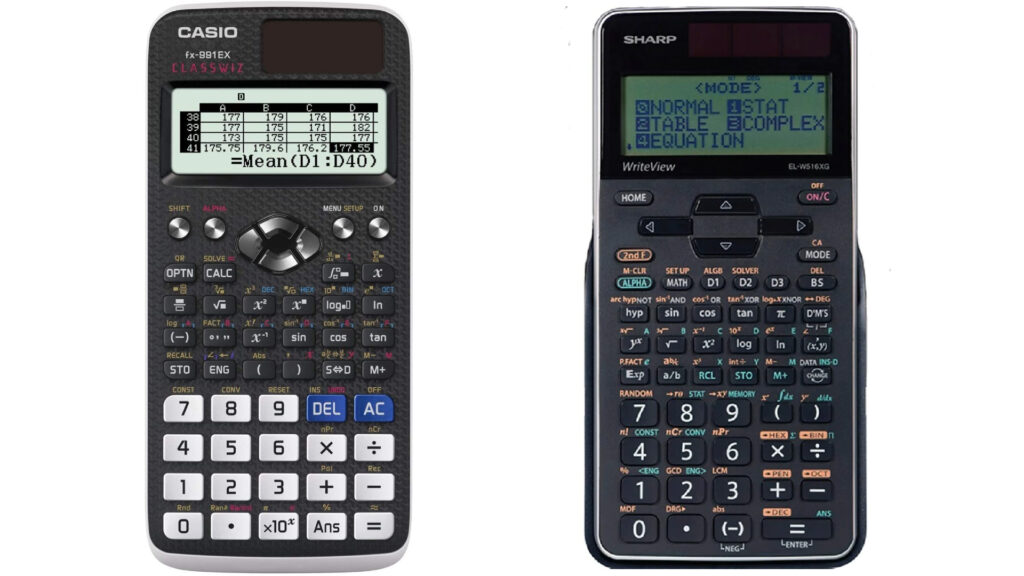
You can find a list of allowed calculators for assessments and exams on the U of T Engineering Undergraduate website, and in the Guide to First Year.
Based on our experience, the Casio FX-991EX and the Sharp EL-W516 are both effective calculators. Keep in mind that calculators in EngSci are almost always used for simple calculations – so your choice of calculator will not greatly impact your success in the program.
Traditional School Supplies
Notebooks and Binders
Notebooks or binders are crucial if you plan to take your course notes with pen and paper. Depending on how many notes you take or your writing style, you’ll range from 150 pages to 500 pages per semester. Many students use notebooks and binders for lectures, scrap work, and practice problems. This can be an efficient method of storing notes.
Here is a pros and cons comparison between notebooks and binders:
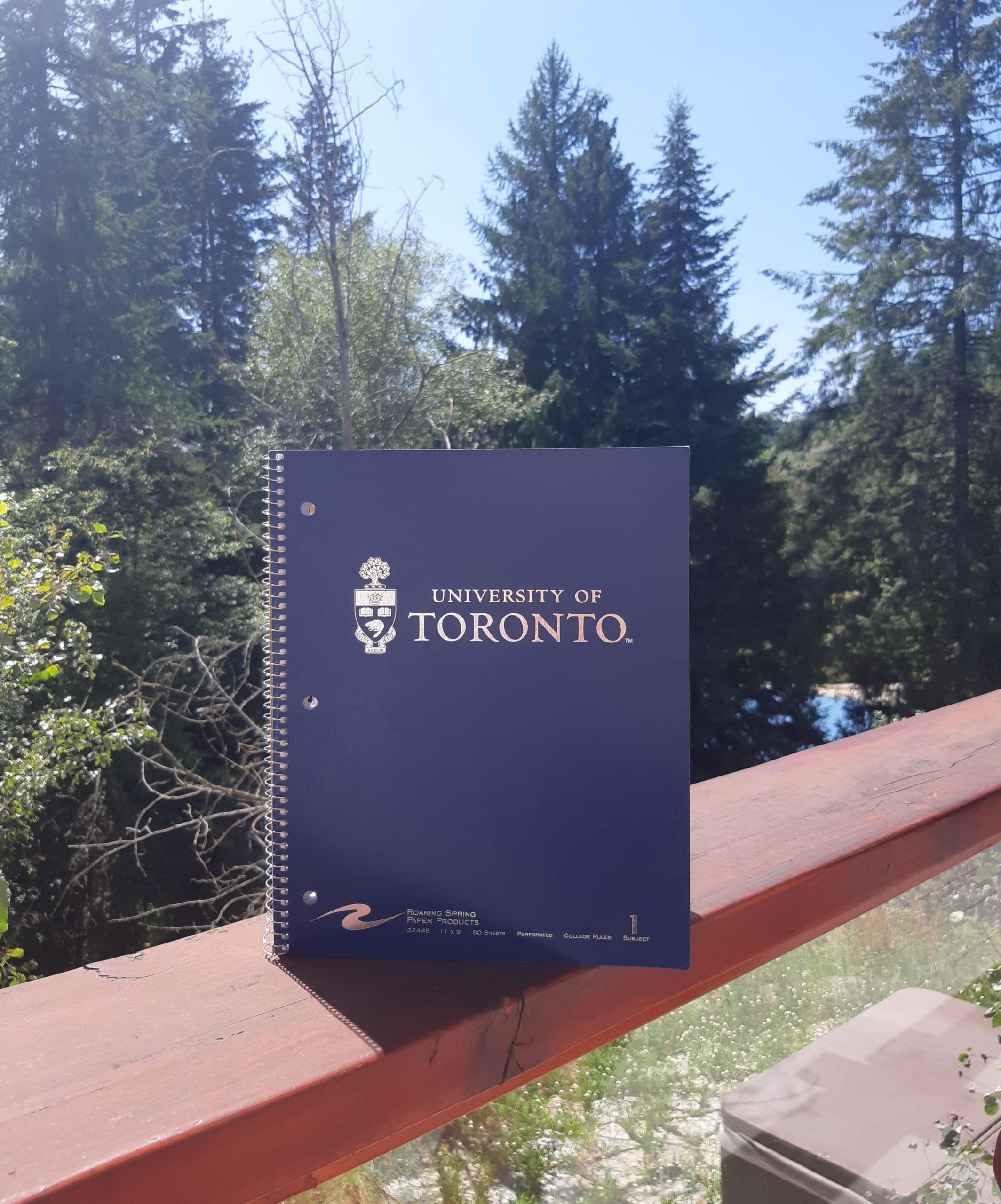
| Pro: Notebooks keep all notes in a sequential order, making it easy to find information from specific lectures. | Con: If you aren’t regularly organizing your notes into the correct categories in your binders, information from specific lectures may be difficult to locate. |
| Con: Not as flexible in terms of storing additional materials, such as the occasional handwritten quizzes, printed handouts from lectures, etc. | Pro: You can keep your handwritten quizzes in a binder for easy reference when studying for midterms/exams. |
| Pro: Instead of needing to manage many individual sheets of paper, you can keep track of your notes based on sections in your notebook. | Pro: Binders offer flexibility – you can move papers around and insert pages into existing categories without having to start a new notebook. |
| Con: Can be bulky if you are carrying separate notebooks for all your classes. | Pro: You can simply carry a pack of loose-leaf papers to your classes and then sort them into the relevant categories in your binders. |
The takeaway is that the best system is the system that works for you. Some people will use notebooks, others will use binders – and some may not use paper at all!
Andy’s Personal experience with Binder vs Notebook
One of your blog admins, Andy, has chosen to use a binder for one semester and a notebook for the other. These are some of his honest personal recommendations:
While it is true that a binder has more flexibility when it comes to pages, it became a bit of a chore to carry loose leaf paper and insert them into the binder. He decided to go with a five-course, 400-page U of T notebook (available at the bookstore for $12.99 before tax) for second semester and found it far more convenient. Although there are six courses, some courses just don’t lend themselves as well to notes. The 80 pages for each course was enough even for the busiest notetaking courses (second semester ESC195). In extreme cases, you could always write back -to-front in another section with fewer notes should one section run out. The serrated edges allowed for easy tearaway formula sheets, and any extra loose paper such as quizzes can be handled with a simple pocket folder, so essentially all you ever needed to carry was the one notebook. As much as this sounds like an ad, it’s genuinely his honest recommendation if you choose to take physical notes.
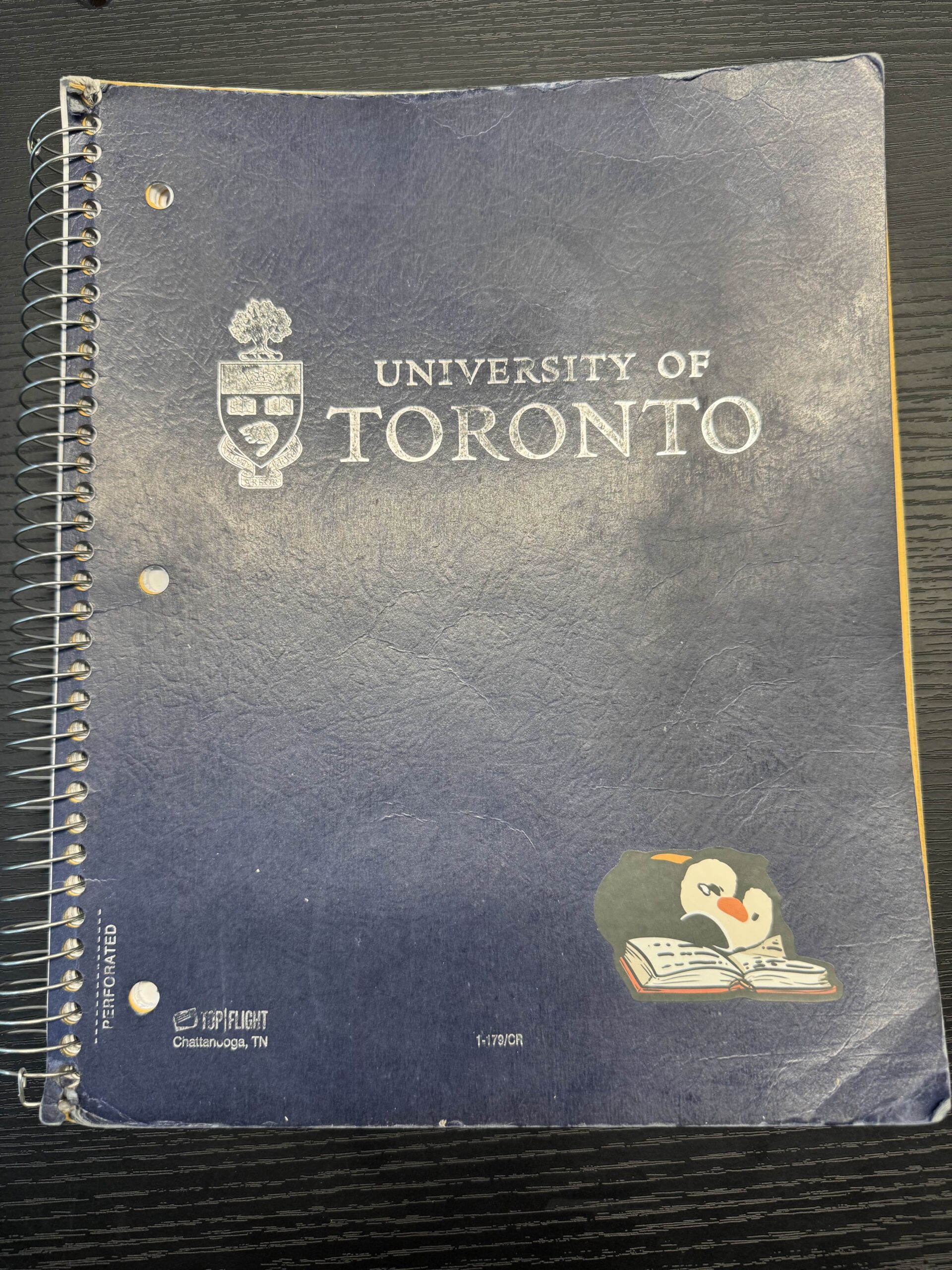
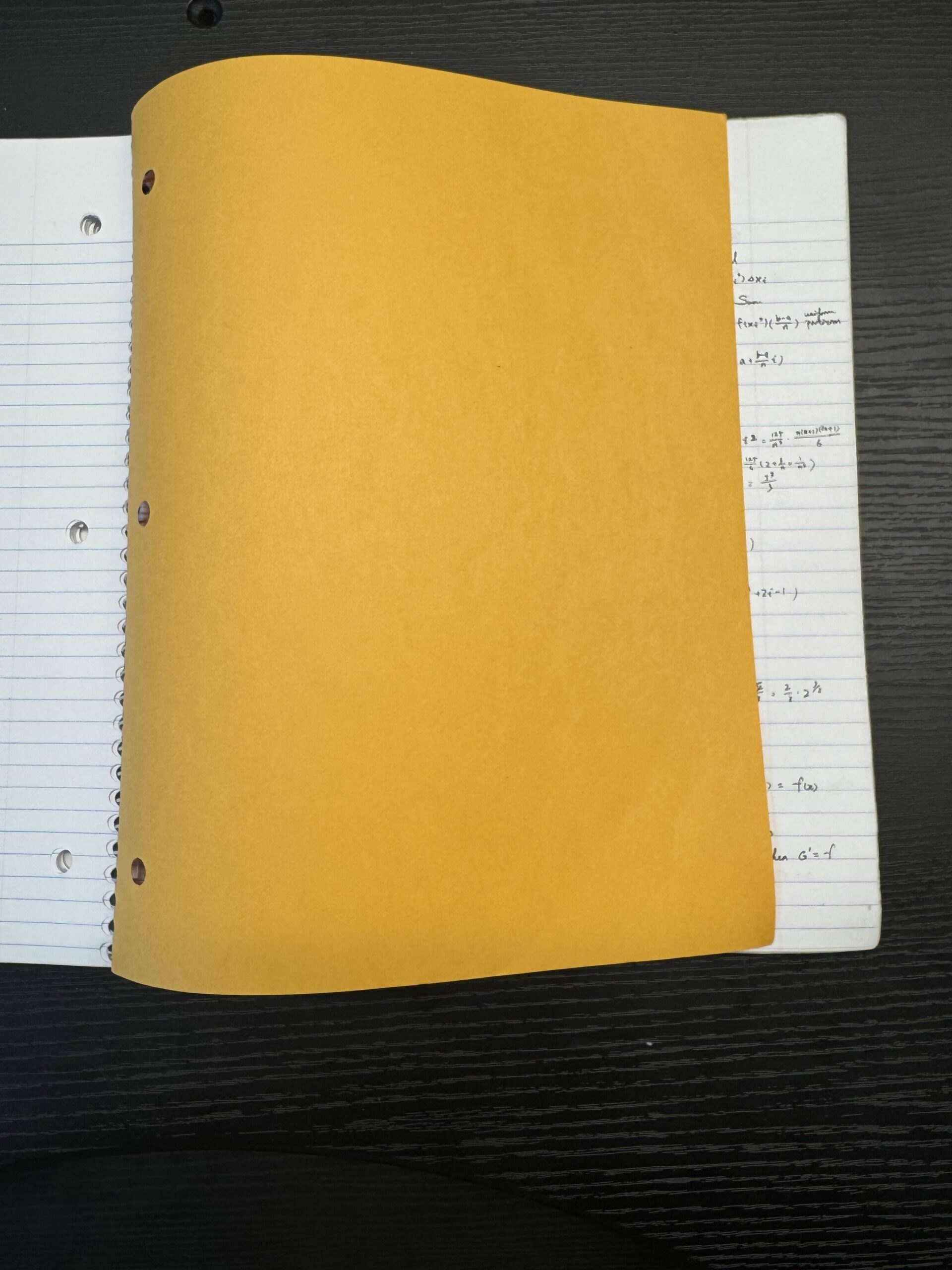
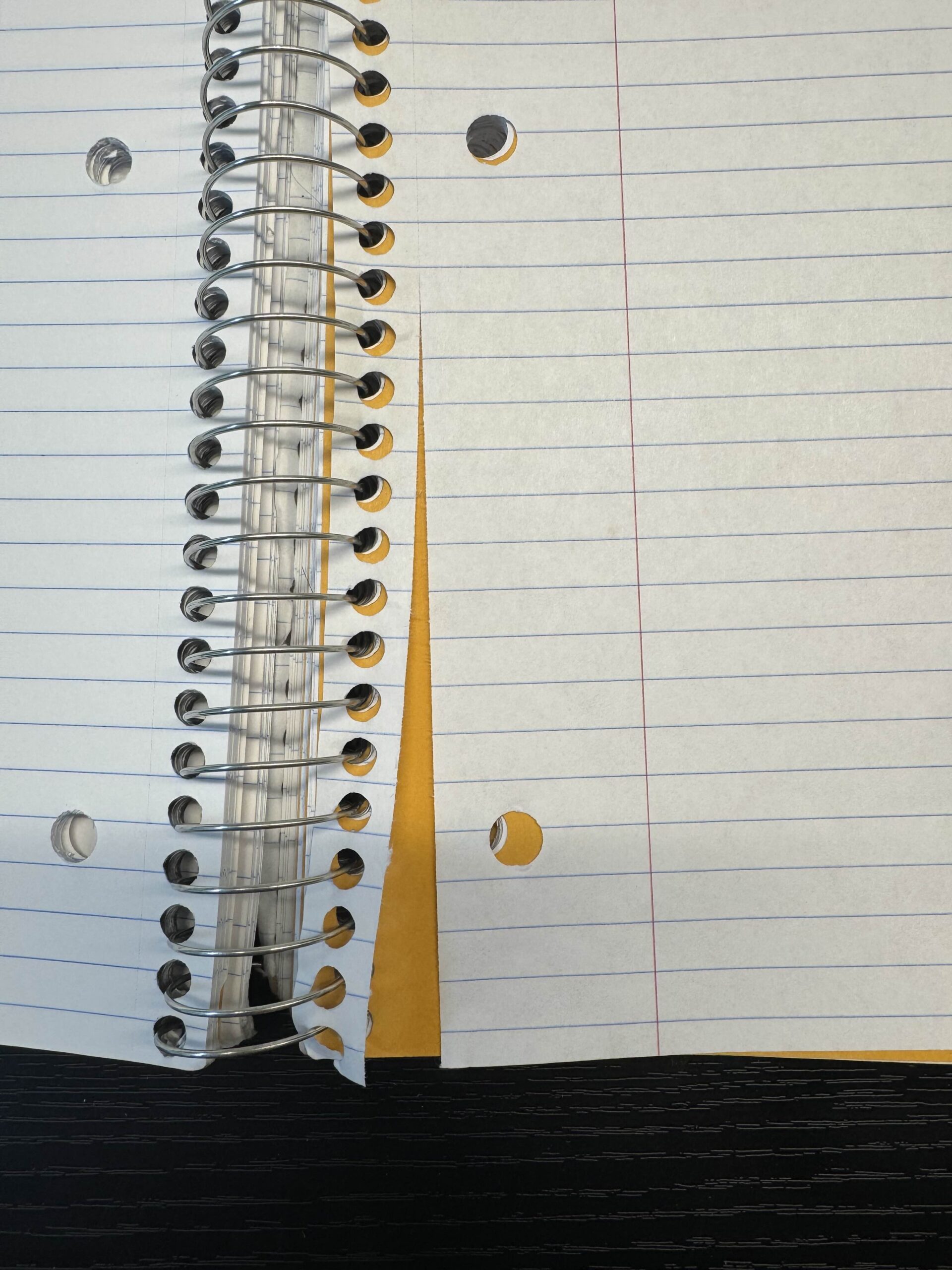
Stationery
You should bring pens, pencils, erasers, and rulers. Optionally, you can also purchase set squares, protractors, and compasses.
Invest in good pens. For many midterms and exams, submissions in pencil are not eligible for regrade requests, though pencils may be allowed for diagrams. Pencils are useful for scrap work, math, and drawings, but some prefer tablets.
Rulers are important in exams for drawing charts and diagrams. For classes, a ruler can keep your notes straight, draw that perfect truss bridge, or create the cleanest Cartesian plane axis.
Textbooks
Most courses will use a textbook for problem sets or just course material. Having the textbook is (usually) not mandatory, and it’s often up to you to decide how often you want to use it. It’s recommended to check with your professors during the first week of classes before purchasing one!
Personal Take #1: Historically, some courses (e.g. PHY180) have required students to purchase textbooks for online homework. However, make sure to check with professors to see if there is a homework-only option. In previous years, students were often offered a textbook + online submission package for ECE159 but were able to get only the access codes for homework for a cheaper price by emailing the professor.
Personal Take #2: If you really want a physical copy, you should consider getting the Stewart textbook, which is used in ESC194 and ESC195 in first year and AER210 in second year. You can also find extra copies of older editions in the common room.
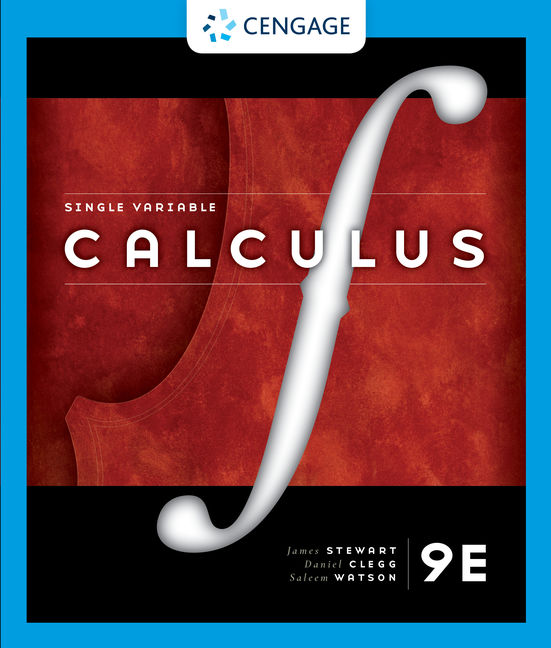
Bags
No matter how you study, you’re probably going to need a solid backpack or bag to bring all your supplies to class. The size and type of bag that’s right for you will vary depending on your study strategy and learning style. If you’re planning to just bring a tablet for note taking you can select a small, compact bag. However, if you’re bringing every one of your notebooks/textbooks, you’ll need a heavy-duty backpack with industrial straps. Regardless of your pick, we recommend a bag or backpack that fulfills these requirements:
- Water resistant material to help keep your electronic devices safe in case of a downpour
- Comfortable straps and padding so that your walks to class don’t ruin your posture
- Quick-access pockets so you can easily access your T-Card, keys or PRESTO cards
Other Organizational Materials
The list we’ve compiled above is not comprehensive and may not be exactly right for you. We recommend that you explore tools, supplies, and other resources that help you stay organized. Many students love to highlight their notes using a variety of neon colors, some mark each page in the textbooks with different tabs, and some like just writing everything down in a plain old notebook. The supplies that you need are the ones that will help you study and stay organized the best, so keep an open mind and try some new things until you find the right strategy for you.
