“Velut arbor ævo.”
U of T’s Motto
Did you know? Quercus is the Latin genus name for the oak tree, which is an important symbol in U of T’s coat of arms. The symbol of the oak tree also reflects U of T’s motto, which translates to “may it grow as a tree through the ages.”
Quercus
Throughout your time at U of T, you’ll use an online platform called Quercus. Quercus, based on the Canvas Learning Management Engine, hosts everything you’ll need for courses and other important modules, such as the EngSci Info Hub.
Quercus course modules hold course syllabi, assignment submissions and feedback, grades, and important course announcements. Professors may also post slides or lecture material for classes, as well as other resources. If professors prefer to use different platforms to host their courses (such as a custom website), they’ll post this information on their Quercus page. There is also a Quercus (Canvas) mobile app for Android and iOS devices, so you can quickly check up on your courses on your phone and may make task management easier.
Starting in September, you’ll also see the EngSci Info Hub on your Quercus Dashboard, where you’ll find EngSci-specific academic resources, events, summer internship/research opportunities, graduate school information, and more!
Note: Some Professors may customize their Quercus layout. However, they’re usually intuitive, and there will be a home page with instructions on navigating the course page.

While navigating the platform is quite intuitive, you can also refer to this video to learn how to use Quercus. For more information, consider the following resources:
Turn all Quercus notifications ON! Quercus and your U of T email are the official channels through which professors, academic advisors, and the university will communicate with you. Important announcements will be sent to you through Quercus; it’s your responsibility to pay attention.
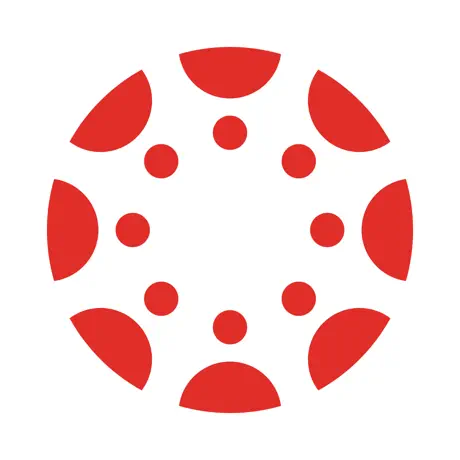
ACORN

ACORN stands for Accessible Campus Online Resource Network (note the oak tree theme again), and is another one of U of T’s websites that you’ll frequent throughout the year.
Acorn contains a lot of useful information as shown in the sidebar on the left. There are a few tabs that will be used more frequently than others, but you’ll visit most of them at some point, so make sure you’re familiar with the interface.
Before the school year begins, the Financial Account tab is crucial to verify your tuition payments. Close to September, the Timetable & Exams tab will contain your timetable, and show your exam schedule before final exam season. Finally, the Academic History tab will show your final grades when they’re released.
In your foundation years there’s only one elective course which you’ll take in the winter term of second year. Course selection will also be done through ACORN, so this will be an increasingly important feature in upper years.
Some other useful features worth pointing out include the tax forms under the Tax Forms tab, and a hyperlink to access Quercus.
Outlook Mail
UTmail+ will be your official student email account. UTmail+ accounts end in @mail.utoronto.ca and can be accessed through the Microsoft Outlook app on Windows, Android, iOS and macOS devices. All university correspondence is done through your UTmail+ account, so download the app on your laptop and cellphone to stay updated regarding course updates, grades, important announcements, and more. You can also have Quercus notifications sent to your UTmail+ inbox.
Discussion Boards (Piazza & Ed Discussion)
Online discussion boards are used by professors to provide students with a forum to ask and answer questions about course content, assessments, administration, and more. Questions can be sent publicly to the entire class, or privately to the teaching team. For public questions, students and the teaching team can answer and ask follow ups.
You can ask questions during office hours, tutorials, and/or after lectures; however, discussion boards are very helpful for seeking quick clarifications when preparing for assignments or midterms or revising tricky concepts.
The most common discussion boards are Piazza and Ed Discussion. Don’t worry about signing up for these boards just yet: when classes start, your course instructors will permit you to access the course-specific discussion boards.
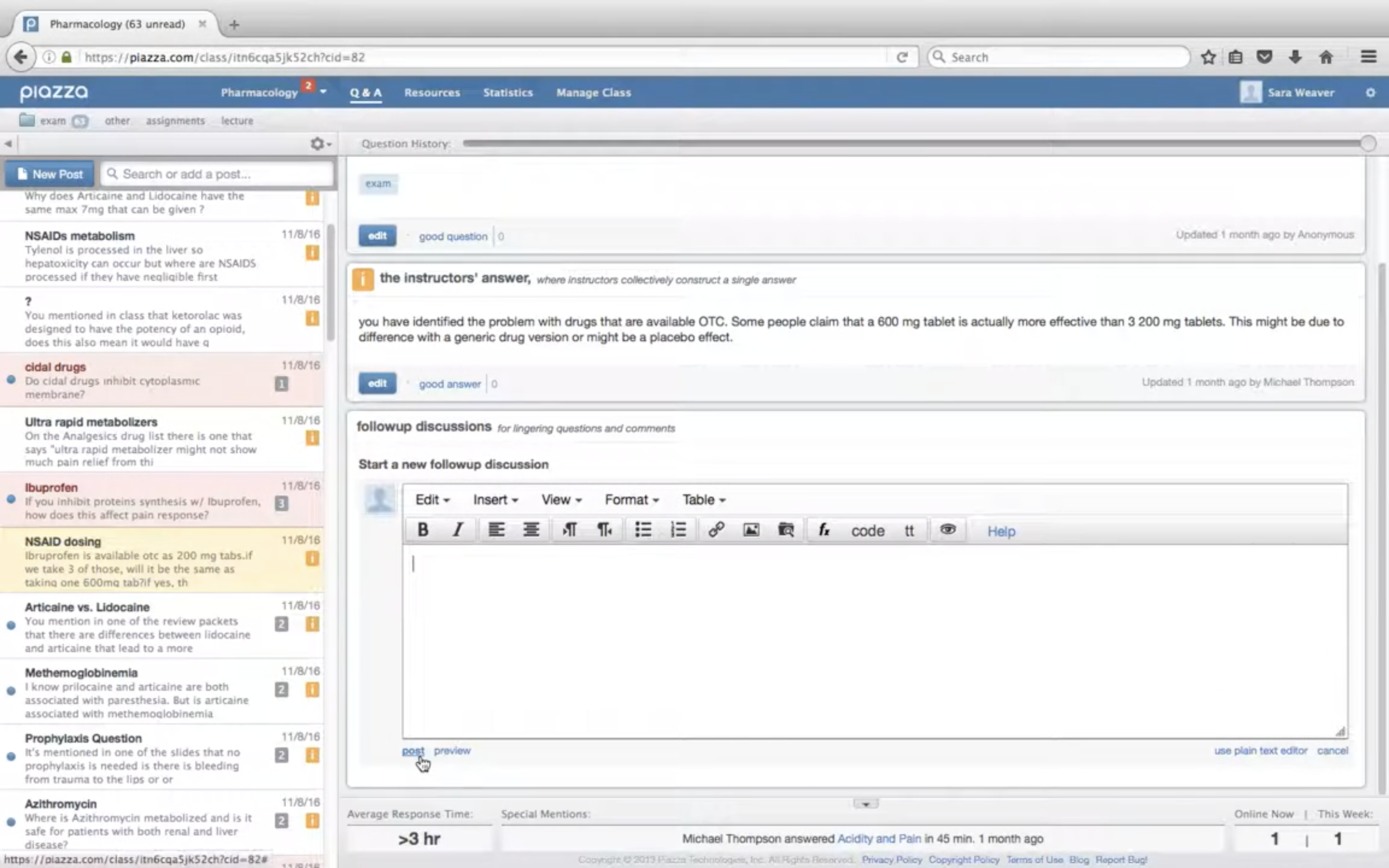
Note: Instructors will often have rules for what you can share on discussion boards. For instance, if you have questions about your specific solution for an assignment, you’ll likely not be allowed to create a public thread that’s visible to everyone. When in doubt, refer to the course syllabus or reach out to your professors.
Discussion Board Tips
As stated above, make sure you’re allowed to post your question in the first place! General inquiries or clarifications for assignment questions will likely be allowed for public posts; however, if your question pertains to your individual solution, make sure that your post either won’t give away your answer or is sent privately to the teaching team. Consult the course’s syllabus for the discussion board rules!
If you have a question, make sure you first attempt to solve it before asking on a discussion board. Read through your notes, the textbook, or syllabus, or try a quick Google search. If you still can’t find an answer, then you can post your question and briefly outline how you’ve attempted to answer it (e.g. “I already checked my notes and the textbook, but I’m unsure how to approach this practice problem…”).
Before you post anything, check other posts to make sure that nobody else has already addressed your inquiry. That way, you might find an answer to your question instantaneously. This also prevents redundant posts on the discussion board.
If you posted something and ultimately solved it, post a follow up outlining how you were able to get it resolved. That way, students who may have the same question as you in the future have a post to refer to. This also helps the teaching team, as they can refer to your post when addressing student concerns and knowledge gaps in class.
Discussion boards are places where all students can learn and engage with their peers. Whenever you make a post, you should write as though you’re talking to someone in-person; ensure you use professional language, be patient, and don’t belittle anyone for their questions or answers. Common courtesy and constructive criticism are key!
On discussion boards, everyone’s contributions are valuable! Try your best to provide insight into a question. If you’re an expert in the topic, take some time to help your peers, while refining your knowledge and communication. If you’re somewhat uncertain about your answer, don’t simply comment, “I don’t know.” Instead, make an honest attempt to addressing the question and mention if certain aspects of your answer are limited or uncertain. Your contributions can be recognized by the teaching team (for better or for worse)!
Grading and Assessments
Assessments for each course will either be marked by hand or scanned and then marked digitally, depending on the type of assessment and the instructor’s preferences. In Year 1 courses, tutorial quizzes are typically marked by your TAs by hand and the physical copies will be returned to you once marked. However, most midterms and final exams will be scanned and graded through online grading platforms such as Crowdmark and/or Gradescope. In addition, Gradescope is often used to submit assignments, and problem sets for courses such as ESC180, ESC190, and MAT185.
Similar to the discussion boards, you do not have to sign up for these platforms just yet. Usually, your grades will be tied to your U of T email address, and once they’re published by the professors you can access them by logging in to the appropriate platform with your U of T email.
Note: Gradescope has two different instances – Gradescope.com and Gradescope.ca . Your accounts on each platform, and the associated courses and grade data will be separate and cannot be merged. So, if grades have been published for a certain course and you’re not seeing that course when logged into Gradescope.com, try Gradescope.ca, and vice versa.
Online Grading Tips
The transition from high school to university is challenging for everyone. If you receive a grade lower than expected, let it be a chance for you to read through all the feedback and determine your next improvement strategies. Similarly, if you’re satisfied with your results, reflect on the process to understand which strategies were most effective and create a plan to continue your achievement. Remember, grades are only a fraction of your university experience!
You can learn a lot about course content and test-taking strategies by diligently reviewing your graded feedback. Identify where you made errors or where you may have overlooked concepts and determine how to improve upon this for next time.
If you want to request a regrade, you’ll have to specifically point out where you believe you deserve more marks and why; only then will your regrade request be considered by the teaching team. You can learn a lot about course content and test-taking strategies by diligently reviewing your graded feedback.
Sometimes class-wide grading accidents happen. If you receive a shockingly low grade, it may be due to a grading error that wasn’t your fault. If this happens, respectfully notify the teaching team and they’ll resolve it as soon as they can.
Course Content and Homework
Although Quercus is most often used by professors to share course content and accept assignment submissions, some professors may require you to access course content and/or submit textbook homework problems through an external online platform. Three such platforms used for Year 1 courses in previous years include McGraw Hill Connect, Top Hat, and WileyPLUS.
Note: While these platforms were used for courses in previous years, instructors may choose to structure course contents and assessmentsNote: While these platforms were used for courses in previous years, instructors may choose to structure course contents and assessments differently for Fall 2025. Always refer to the course syllabus and check in with your professors for the most up-to-date information. And in the meantime, feel free to browse the Fall and Winter Courses pages to know more about Year 1 courses.
MathMatize
MathMatize is another of the platforms used for homework but works a bit differently from the others. It does not contain a textbook, and can host both homework and live questions, which courses like PHY180 and ECE159 take advantage of to create questions for students to answer during class.

Collaborative Tools for Team Projects
Throughout your time at EngSci, you’ll work in multiple team projects, including the Praxis I and II Engineering Design projects, the CIV102 Bridge project, and many more. A lot of these team projects will include multiple deliverables, requiring you to store, share, and collectively work on documents, reports, and the like. OneDrive and Google Drive are two of the more popular options in terms of sharing files and documents.
You can also use specialized platforms such as Overleaf (for writing physics lab reports or problem sets in LaTex), GitHub (for coding projects), MATLAB Drive (for sharing and collaborating on MATLAB coding files), and Onshape (for CAD 3D modelling).
For communications, you and your team can discuss which platforms work best. Historically, Discord has been a common choice for Praxis teams due to its comprehensive messaging, voice, video, and file-sharing capabilities. Clubs and design teams may use Discord, Slack, or Microsoft Teams.
Research Tools
Research Databases
Throughout your academic and professional career, you’ll likely conduct a lot of research to learn about new topics, before writing reports, designing, etc. During your time at U of T, you’ll have free access to over 30 databases containing thousands of research papers, handbooks, academic journals, and conference proceedings. You can find a list of available databases on the Engineering and Computer Science Library here. This library and your status as a U of T student will be useful as you access any source, whether for Praxis or your thesis! If you want to develop your research skills or learn more about how to research a certain topic, you can reach out to the library research team here.
RefWorks
When you’re doing research for a project or report, chances are you’ll have to write a bibliography to cite your sources. While there are free online tools to generate citations, as an active U of T student, you can use the citation management tool ProQuest RefWorks to generate, store, and organize your sources more efficiently.
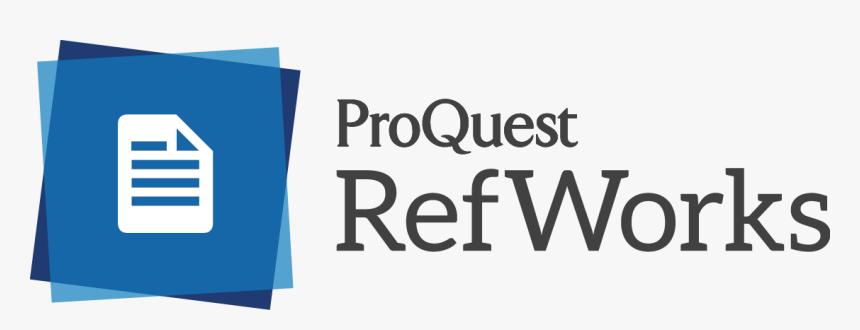
Online Courses and Certifications
If you want to learn more about something from the convenience of your computer, U of T offers a student plan for Coursera. Coursera is an online platform where universities and institutions from around the world can create online courses about literally any topic in existence, for anyone to learn from! From simple classes about Microsoft Excel to technical concepts about computer architecture and machine learning, Coursera has something for everyone. As a U of T student, you have access to plenty of Coursera courses and certifications for absolutely free!


